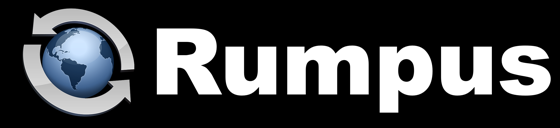
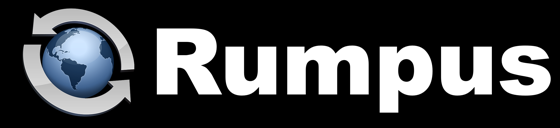
April 25, 2018
Rumpus, as a server specifically designed for large file transfers, is not intended to do the job of a traditional Web server like Apache or IIS. However, as part of it's mission to facilitate transfers by Web browser, it does implement the Web (HTTP) protocol. A side benefit of the Web interface of Rumpus is that, since it acts as a Web server anyway, it can be used to publish Web pages and even entire sites.
The major disadvantage of using Rumpus as a general purpose Web server is that it doesn't support server-side extensions or add-ons. For example, PHP is not supported, nor is any sort of database, shopping cart, or other common Web applications. But if you have a simple Web site made up of HTML and CSS files, they can be delivered just fine through Rumpus.
For now, I'll assume that when someone connects to the server, they should immediately be presented with the Web site. In other words, connecting users shouldn't see the usual Rumpus login page, but instead your Web site, which can link to the regular Rumpus service easily enough.
So first, on the user accounts window, select the ANONYMOUS user account and enable that account to log in. Set the Home Folder to the folder from which you would like to serve your Web content. For example, on a Mac, the Web site folder might be "/Users/Shared/WebSite/" while on a PC server the path might be "C:\Rumpus\FTPRoot\WebSite\".
Close the user accounts window and open the Web Settings. On the "Options" tab, turn off the "Always Prompt For Login" option, so that when users connect, Rumpus will automatically start the session as ANONYMOUS.
Still on the Web Settings window, flip to the "Advanced" tab. Enter the default name of the html page in your Web content folder in the "Index Page" field. (The Index Page name is commonly "index.html".) Now, whenever a user moves into any folder on the server, Rumpus will check to see if a file by that name exists in the folder. If it does, Rumpus will deliver that file, instead of displaying the directory listing as it normally does.
Finally, just put your content into the ANONYMOUS Home Folder. Whenever a user connects, they'll now be presented with the Web content rather than the usual Rumpus login page.
Now that Rumpus is performing as a general access Web service, users will need to use the "Login" URL to access the Rumpus file transfer services. Just link to the server, with "/Login", as in "http://www.myserver.com/Login" to link to the Rumpus service. A link with that URL on your Web site home page will make it easy for users to find the Rumpus service when needed.
If you prefer to have Rumpus behave primarily as a file transfer server, with Web page display configured as an additional feature, just disable the "Always Prompt For Login" option. This way, when users connect, they'll still see the usual Rumpus login page, but when they log in and move into any folder with an "Index Page", the Web content in that folder will automatically be displayed.