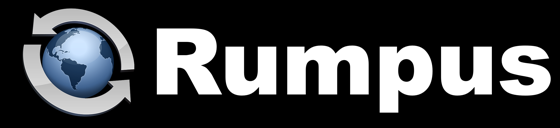
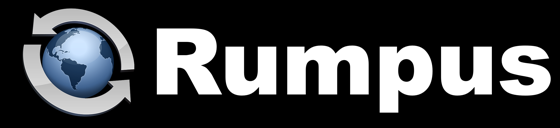
July 7, 2020
Drop shipping files is perfect for sending a large file to one or a few people on an ad hoc basis, but there are other cases where you might want to post content on the Web for more general use. For example, you may have a file that:
These might be files used in your e-mail footer, informational PDFs about your organization, logos or other graphics that outside people need easy access to, etc.
Of course, there is an easy way to make this happen in Rumpus, using the Public Access Folder.
Somewhere that is convenient on the server, create a folder called "PublicContent" or something similar. On a Mac server, "/Users/Shared/PublicContent/" is a good choice. On a Windows server, "C:\Rumpus\FTPRoot\PublicContent\" is a good starting point.
Next, in the Rumpus control application, open the Web Settings window and flip to the Options tab. In the Public Access Folder box, turn on "Enable Public Folder", set the Keyword to "Public" and set the Folder to the path of the folder you created to hold the content.
Take a simple JPEG (or similar) file and drop it into your PublicContent folder. I'd suggest removing spaces from the filename, for now, and keep the name simple to help avoid typos in testing.
Now, from anywhere on the Internet, you should be able to access the file with a URL like this:
http://files.yourserver.com/Public/MyPicture.jpg
To access the file on your server, begin the URL with your server name or address. In this case, I've used "MyPicture.jpg" as the filename. The "Public" portion of the URL tells Rumpus to serve the file from the public access folder, and can be changed with the "Keyword" setting in the Public Access Folder box.
To make it easier for you (or your local users) to put files into the public content folder, make a Mac OS X Alias or Windows Shortcut to the public folder and drop the alias/shortcut into your home folder. Now, to make a file publicly accessible, you can simply log into Rumpus, drop down into the public folder and upload the file. The access URL will always be simply the Web access URL of the server, plus the "Public" keyword, followed by the name of the file.
To help ensure that URLs work when sent via e-mail or other methods, I suggest keeping filenames short (30 characters or so, at most) and without spaces or other whitespace characters. Spaces, for example, are allowed, but mail clients may use them as wrapping points, making the URL invalid.
As always, please contact us at support@maxum.com if you have any trouble or questions about the Public Access Folder feature.