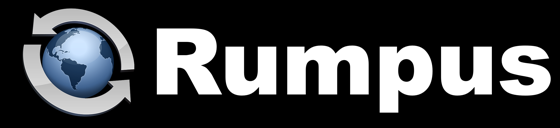
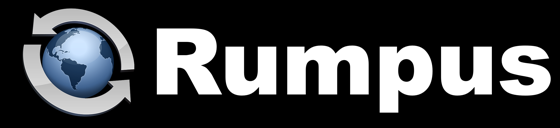
Jan 12, 2012
Rumpus allows you to give each user access to any folder on the server. The way in which Rumpus manages Home Folders is very flexible, so imposing more structure on how users can access the system is up to you, as the system administrator. The choices are nearly endless, and depend on exactly what you are trying to accomplish, but here are a couple of examples and ideas to get you started.
For the first example, let's assume there are 3 people in your organization, "Bob", "Mary" and "Tom", each of whom has a set of clients. Each outside client should have access only to their own files on the server, but Bob, Mary and Tom should have access to all of their client's data. As the system administrator, of course, you should have access to everything.
To accomplish this, start with an empty FTP "Root" folder, placed wherever you'd like all client data to be stored on the server. In that folder, create 3 folders, one each for Bob, Mary and Tom. Inside of those 3 folders, create a folder for each client. You'll end up with something like this:
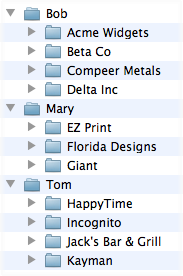
Now, just assign yourself a Home Folder of the FTP Root, assign Bob, Mary and Tom a Home Folder of the folder created for them, and each client a Home Folder accordingly. Each client will be able to see only their own content, and will be completely unaware of other clients' data. Bob, Mary and Tom will see only their own client folders, and as the administrator with access to the FTP Root, you will see the whole hierarchy.
This exact setup isn't for everyone, but works great in a lot of different situations. In a school, for example, you could have teacher folders placed within the FTP Root, and student folders within each of those, granting each teacher access to the students in his or her class. Even when this exact setup isn't directly applicable, the important thing to understand is that you can set up a directory hierarchy on the system that logically organizes content that will be available on your server. By assigning users the appropriate Home Folder in Rumpus, you can then give each user access to the data they need.
Let's take a look at a slightly more complicated situation. In this case, we have various projects and many users, and each user needs access to one or more project folders. For example, the projects might be "Alpha", "Beta" and "Gamma", and you might have users "Brian", "David" and "Sara". Brian may need access to project folders Alpha and Gamma, while David needs access to Alpha and Beta. Sara, meanwhile, needs access to all 3.
To acheive this, create 2 folders in your FTP Root, one called "Projects" and another called "Users". In the Projects folder, create folders called "Alpha", "Beta" and "Gamma" and in the Users folder create folders called "Brian", "David" and "Sara". In Rumpus, create user accounts for Brian, David and Sara with Home Folders set to the appropriate Users folder.
At this point, each of our users has access to their own, empty, folder. To give any user access to a specific project folder, create an alias to that folder and drop it into the user's home folder. In OS X, you can create an alias simply by command-option-dragging, so to give Brian access to the Alpha folder, just command-option-drag that folder into Brian's home folder. What you will end up with will look like this:
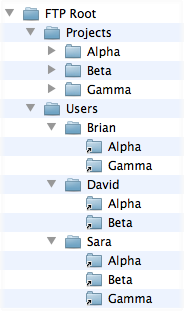
Using this system, you can give access to any project folder to any user simply by dragging the folder. It makes managing fairly complicated structures easy, and something that can be done right in the Finder. Again, though, the lesson is that organizing your content starts by imagining how your structure can be set up in an efficient folder hierarchy. With a well organized folder structure and with each user assigned the appropriate Home Folder, user's will have access to the content they need in an organized and simple way.