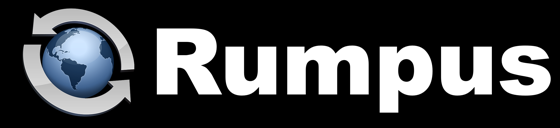
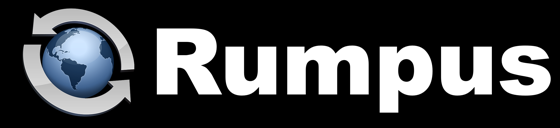
December 5, 2016
Quick Article Summary
See below for full details, but here's a really high-level overview of this article:
1. To allow as many people as possible to view files on as many computers and mobile devices as possible, export your videos as ".mp4" files for posting to your Rumpus server.
2. When you export your video from whatever video production software you use, experiment with codec and playback options. Post test videos to your Rumpus server and try playing them back on all client computers and devices you expect your clients to use when accessing the videos.
3. In Rumpus, on the Web Settings window, File Actions tab, add File Actions that allow users to view videos using "Image Preview" and/or "Content Wrapper" actions.
My guess is that you really don't care about the technical details of video playback, and that really, you just want your video files to play when a client accesses them. Unfortunately, things just aren't that simple, mainly because:
• There are several different popular video formats.
• There are numerous client platforms, including Mac, PC and various mobile devices.
• There are several different popular Web browsers.
• Even within each video format type, there are numerous encodings and export options.
Unlike a video playback site like YouTube, Hulu, etc., Rumpus does not have control over the content it serves, and it has a flexible interface that you as the administrator can customize. Rumpus will do it's best to cause clients to display any file you care to post, and in a style of your choosing, but that means that you, as the system administrator, have choices.
In HTML5, there are 3 video formats supported: ".mp4", ".WebM" and ".Ogg". There are a couple of other popular video file formats, including ".mov" (QuickTime), ".flv" (Flash Video) and ".avi". For the purposes of this discussion, when choosing a video format, by far the most important consideration is how broadly supported the format is.
As of this writing, the clear choice is MP4. If you want to post videos that will be playable on as many different computers and mobile devices as possible, I strongly recommend posting your videos as ".mp4" files.
With that said, I personally believe QuickTime files are a viable alternative. The problem with QuickTime is that on non-Apple devices, clients will need to have downloaded and installed QuickTime. And even on Macs, users of Chrome, FireFox and other browsers will probably need to install a browser plug-in. So, if it's possible for you to tell your clients to install QuickTime on their computer or device, then ".mov" is a perfectly usable format. Just keep in mind this requirement, and that your video files may not play on clients "out of the box" without the addition of QuickTime.
Again, regardless of the video file type, Rumpus will send the right signals to the client accessing the file to display it as best as possible. If you know the operating system or device of the client(s) that will be displaying the video, you should post the video in whatever format is best for them. But in a broad sense, when you want videos to "just play" regardless of the client, then post the videos in MP4 video format.
The MP4 file type is a "container" for your video, but the contents of the file are encoded/decoded by a "codec", such as "H.264". The codec you use, and other export options selected when saving your video for posting to the server, will effect whether or not the video will display on different platforms.
Video encoding is not my area of expertise, so honestly, I could use a little help here. If you have tips, suggestions or guidelines on how best to encode MP4 video files for broad playback, please let me know at support@maxum.com. I'll post useful information here in hopes of helping future readers.
For now, my best suggestion is to experiment with your video export options in whatever video production software you use. Export videos as ".mp4" files (or in whatever format you've chosen), post the file to your Rumpus server, and access it from MSIE, FireFox, Safari, Edge, Chrome, etc. Try it from a Mac, PC, iPad or Android device. Again, if you know the device your clients will use to acces the file, the job of testing for compatibility is a lot easier.
When a video won't play, it can be hard to tell if the problem is with how the file is being served (Rumpus), a problem on the client, a problem with encoding, or some issue with the video file itself. Here's a good sample MP4 file that I have found will play well on most, if not all, computers and devices I have tested it on:
Video clip courtesy of Big Buck Bunny.
In Rumpus, on the Web Settings window, File Actions tab, you can select different actions that can be taken on each file on your server. File Actions that are particularly useful for video files include "Preview Image" and "Open In Content Wrapper". Those options, in particular, are designed to display visual content in an integrated interface within your Rumpus site. Other options, like "Simple Link" and "Open In New Window" may also be possibilities for you and are worth exploring, but in those cases, Rumpus pretty much just sends the video file to the client and lets the browser decide what to do with the file.
If you specifically want videos to be displayed within the context of your site, then "Preview" and "Content Wrapper" are your best choices.
An interesting feature of the Content Wrapper option is the ability to allow clients to view the video and then optionally download it permanently to their computer or device. You'll find the "Content Wrapper Allows Download" option on the Web Settings window, Options tab.
There are 2 other useful options which you'll find on the Web Settings window, Appearance: Thumbnails tab. "Show Controls" allows you to specify whether video controls (play, pause, expand, volume, etc.) are included for videos. The other option is "Auto Start Playback", which allows you to tell Rumpus whether videos should auto-play when ready, or wait for the user to click the start button.
The state of video playback on the Web continues to evolve. And of course, I may have forgotten to cover something important above. So, if you have new information, a question I haven't answered, or have suggestions you think might be helpful to others, please send me your comments, at support@maxum.com.